Table of Contents
Biometric Attendance System (BAS) Installation of RD Service Enabled Setup for Windows-Desktop devices
What is a biometric device?
A biometric device is a device that uses unique physiological or behavioral characteristics of a person to identify or verify their identity. These characteristics can include fingerprints, face recognition, iris recognition, voice recognition, and others. Biometric devices are commonly used in security systems, such as for access control to buildings, computers, or other secure areas. They are also used in applications such as time and attendance tracking, border control, and criminal investigations. The use of biometric devices is becoming more widespread as technology becomes more advanced and more affordable.
Register Device (RD) Services:
UIDAI has introduced RD services in device installation as per the latest security guidelines. Only those devices (vendors)
Those registered with UIDAI will be certified. To enable this feature, the RD Service Tool must be installed and
A tool to update BAS device drivers in Windows systems. After the successful installation of both services, the presence
Marking will be enabled. The current system will be phased out in due course.
BAS Desktop Devices:

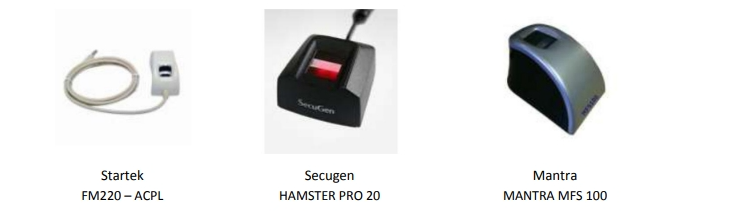
Pre-requisites for BAS setup:
The BAS application will run on Windows 7 and above
BAS version 2.1.0.5 will support registered devices
Your system requires Microsoft .NET Framework version 4.5 or higher.
Windows administrative privileges are required.
Antivirus software, if any, has to be deactivated during the installation process.
The biometric device serial number must be registered on the vendor management server (if the device serial number is not registered, please contact vendor support).
Nodal officer login will require an activation code.
Your system location (GPS) must be turned on. Please visit the below link for notification.
Your system date and time should be correct with the Indian time zone
RD Service Installation with Device Driver:
Uninstall the biometric device driver (if existing).
Download the services and read the RD installation guide with respect to your device models in the link below.
a Mantra Softec (Model – MFS100):
RD Service Documents & Download App


Android RD Service APP with FACE support
Android RD Service APP play store
RD service For STARTEK FM220U Device compatible for windows
Windows support tools for STARTEK FM220U
RD Service For IRISHIELD Devices
Tools For IRISHIELD Devices
After installing RD Service, check the status of RD SERVICE installed on the right side of the taskbar in your computer to see if the device is ready for use.

Click Test Capture

Test is done ok
Biometric Attendance System (BAS)
Installation of RD Service Enabled Setup for Windows-Desktop Devices
BAS Windows Client Version 10.03
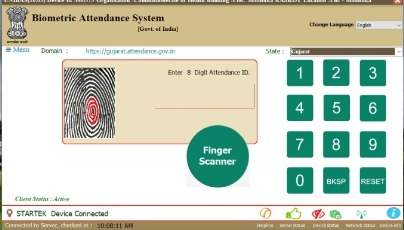
bas client application for android
bas client application download
bas client application latest version
bas client application version 2.1.0.3 download
bas windows client version 3.1.0.1 free download
bas software for windows 10
bas client apk download
bas attendance app



