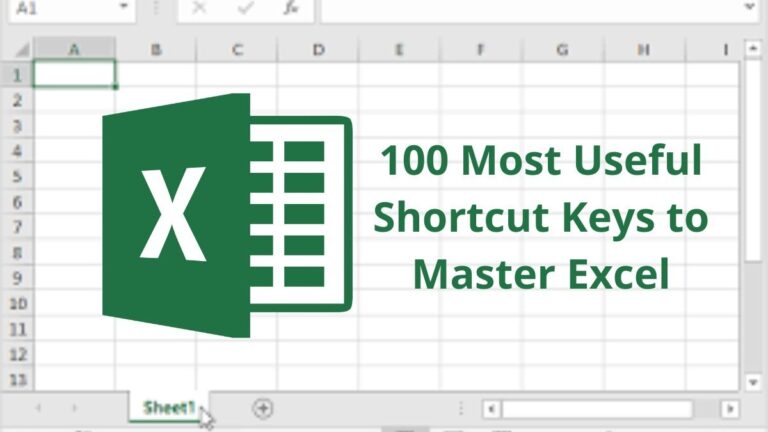Here, I can provide you with some Excel shortcuts that can help you work more efficiently:
Keyboard shortcuts in Excel
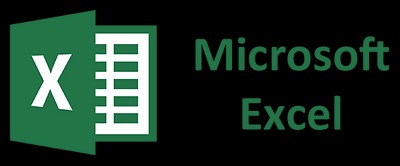
Sure, here is a comprehensive list of Excel keyboard shortcuts:
- Ctrl + A: Select all cells in the current worksheet
- Ctrl + B: Bold selected cells or text
- Ctrl + C: Copy selected cells or text
- Ctrl + D: Fill down from the selected cell
- Ctrl + E: Flash fill based on the selected examples
- Ctrl + F: Open the “Find” dialog box to search for specific content in your worksheet
- Ctrl + G: Open the “Go To” dialog box to jump to a specific cell or range
- Ctrl + H: Open the “Replace” dialog box to replace specific content in your worksheet
- Ctrl + I: Italicize selected cells or text
- Ctrl + K: Create a hyperlink
- Ctrl + N: Create a new workbook
- Ctrl + O: Open an existing workbook
- Ctrl + P: Print the current worksheet
- Ctrl + R: Fill right from the selected cell
- Ctrl + S: Save the current workbook
- Ctrl + U: Underline selected cells or text
- Ctrl + V: Paste copied cells or text
- Ctrl + W: Close the current workbook
- Ctrl + X: Cut selected cells or text
- Ctrl + Y: Redo previous action
- Ctrl + Z: Undo previous action
- Ctrl + 1: Open the “Format Cells” dialog box
- Ctrl + 9: Hide selected rows
- Ctrl + 0: Hide selected columns
- Ctrl + Shift + #: Apply date formatting to the selected cells
- Ctrl + Shift + $: Apply currency formatting to the selected cells
- Ctrl + Shift + %: Apply percentage formatting to the selected cells
- Ctrl + Shift + &: Apply border to the selected cells
- Ctrl + Shift + _: Remove the border from the selected cells
- Ctrl + Shift + ~: Apply the default number format to the selected cells
- Ctrl + Shift + F: Open the “Find and Replace” dialog box
- Ctrl + Shift + P: Open the “Format Cells” dialog box for the selected cells
- Ctrl + Shift + L: Toggle the “Filter” command for the current range
- Ctrl + Shift + O: Select all cells with comments
- Ctrl + Shift + U: Expand or collapse the formula bar
- Alt + =: Insert a sum formula for the selected cells
- Alt + Enter: Insert a line break within a cell
- Alt + F1: Create a chart of the selected data
- Alt + F4: Close Excel
- F2: Edit the content of the selected cell
- F4: Repeat the last action
- F5: Open the “Go To” dialog box
- F7: Spell-check the selected text or cell range
- F11: Create a new chart based on the selected data
- Ctrl + F2 : Print Preview
These are just a few of the many Excel shortcuts available, but they should help you get started with increasing your productivity.